In this tutorial, I will show you how to install Smart IPTV on FireStick, Fire TV, FireStick 4K, Fire TV Cube, New FireStick 4K, New FireStick 4K Max, Android TV Boxes, Smart Android TV, and Android Mobiles.
What’s Smart IPTV (SIPTV)?
Smart IPTV, also known as SIPTV, is an IPTV player. It lets you watch IPTV channels and programs an IPTV provider offers on all supported devices. Moreover, it works on Android, Samsung, Fire TV, and many other gadgets. Smart IPTV is a premium service with an EPG (Electronic Program Guide).
It costs 5.49 euros to get a lifetime subscription to Smart IPTV. However, the IPTV player doesn’t offer any live channels or content. It’s just a platform to view the channels offered by your IPTV provider. Add at least one or multiple IPTV subscriptions to enjoy uninterrupted streaming.
Note: If you want your playlists migrated, remember to activate the paid service before the expiration of the 7-day trial.

Features of Smart IPTV
Smart IPTV is the choice of many users for accessing TV channels and programs on various devices. Some distinguishing features of the service include:
- It lets you add multiple IPTV services.
- Highly optimized service that supports the integration of various playlists.
- It doesn’t offer any content, so you must have at least 1 IPTV subscription.
Is Smart IPTV Safe & Legal?
Smart IPTV is unavailable on the Amazon App Store. Therefore, you must get the APK file for Smart IPTV from an external source. So, the safety status of such files is in the grey area. I tested the APK file for Smart IPTV on VirusTotal. None of the security vendors were flagged as malicious. Take a look.
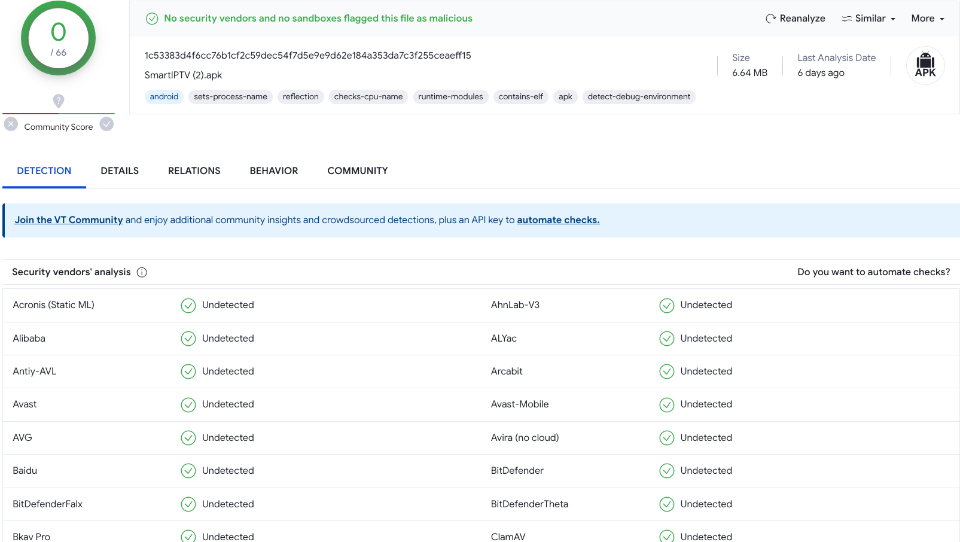
The legal status of Smart IPTV on its own is not an issue, as it is a media player and not a content provider. However, the legal status also depends on what you stream via the app.
Some IPTV providers allow access to pirated content, which can result in legal troubles. Therefore, you must be careful and use a high-quality VPN .
How to Subscribe to Smart IPTV
Smart IPTV is a premium service. After the trial period ends, you must buy a subscription to use the IPTV. The service charges a one-time fee of 5.49 euros (almost $5.79) for every TV/device.
That said, Smart IPTV doesn’t offer any content. It’s just a platform to watch TV channels and programs from various IPTV providers. To subscribe to Smart IPTV, follow these steps:
1. Access siptv.app via a web browser. Then, scroll to the top right corner and press the Activation button.
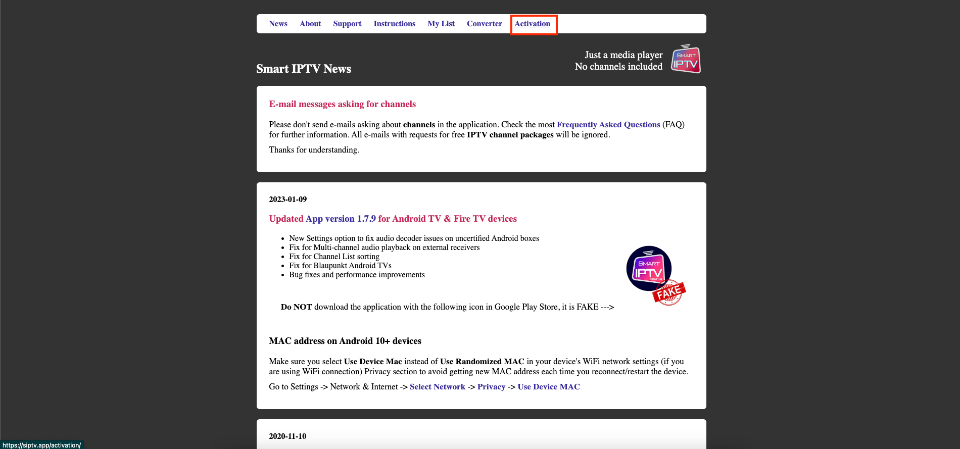
2. Smart IPTV supports multiple payment gateways. So, type in your FireStick MAC to use PayPal or a Credit/Debit card. Similarly, enter your FireStick MAC and Email Address to use the payment wall.
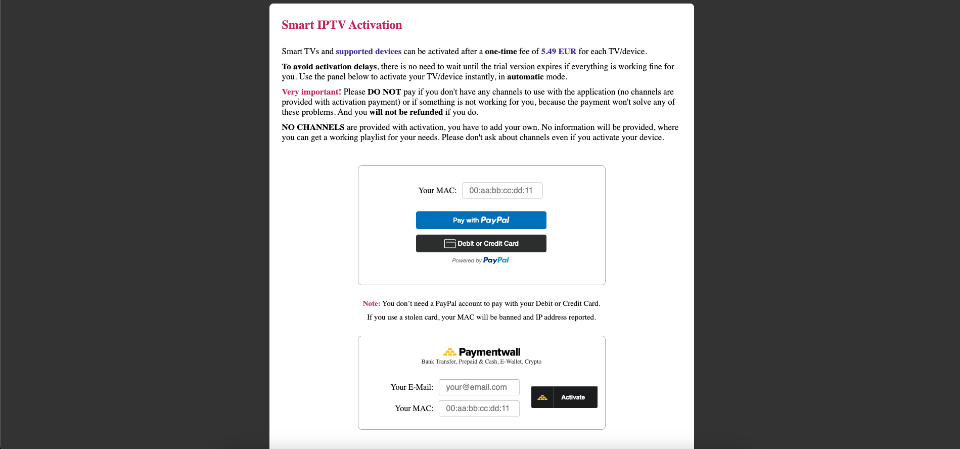
How to Install Smart IPTV on FireStick
Smart IPTV’s official app isn’t available on the Amazon App Store. Hence, we’ll sideload it using Downloader.
Legal Disclaimer: This tutorial is purely educational. PrimaProTv.com doesn’t own, host, operate, resell, or distribute any streaming apps, addons, websites, IPTV or services. The page contains some unverified services, and we are not certain whether they hold legal licenses to distribute the content. PrimaProTv.com does not verify the legality of each app/service in all regions. Do your due diligence if you use any of the unverified apps/services, and stream only content that is available in the public domain. The end-user shall be solely responsible for the media accessed.
Preparing Fire TV for Sideloading
Since we will sideload the Smart IPTV on FireStick, we must first install the Downloader app. After that, enable the security option called Install unknown apps in the FireStick settings.
Please follow the brief steps below:
1. Select Magnifying Glass and click the Search bar. In the Search window, search for the app called Downloader. Then, open the app’s dashboard and click Install/Get.
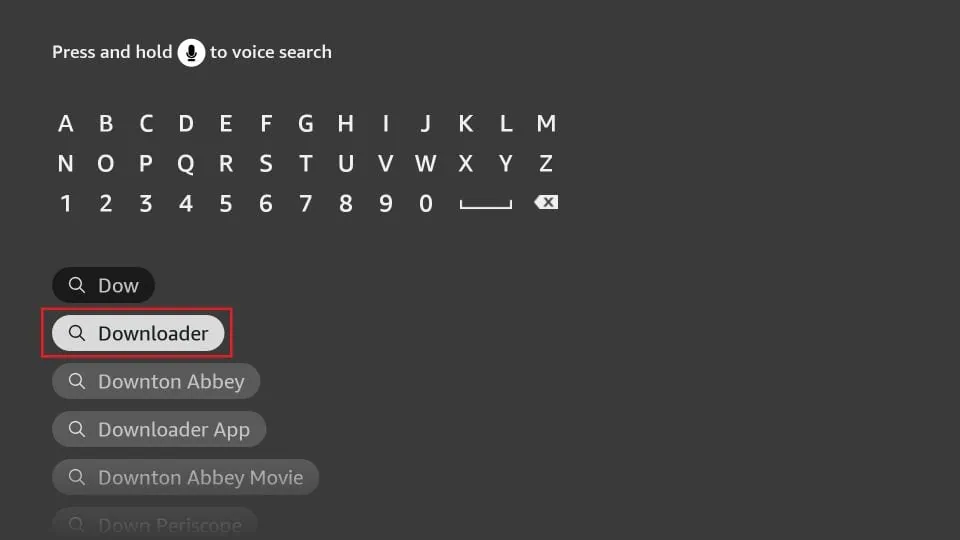
2. Return to the home screen and select Settings after installing the Downloader app. Next, go to the option My Fire TV and open it.
The next option you will access is the Developer options. In the window that opens next, go ahead and click on Install Unknown Apps. Turn the option ON for the Downloader app.
Now, select Fire TV Stick and click it 7 times to enable Developer Options.
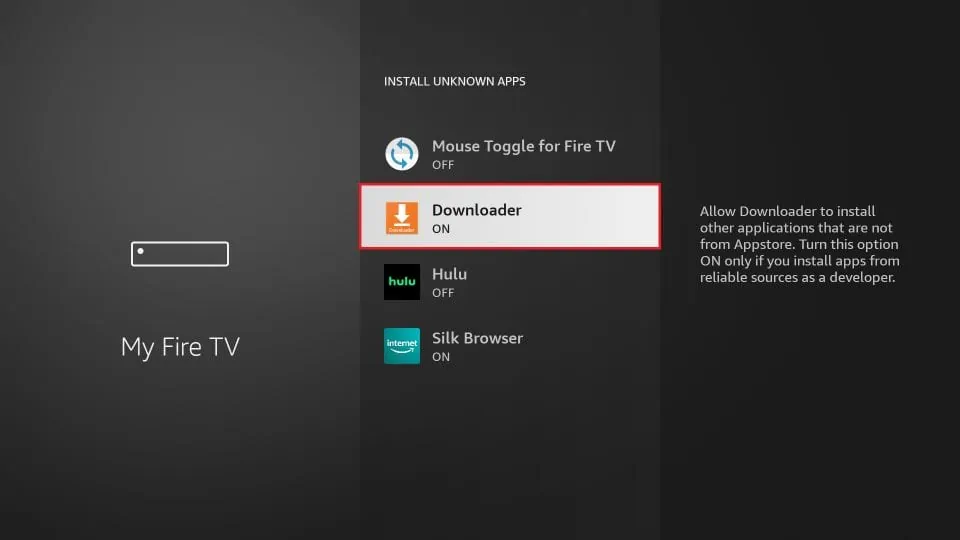
Install Smart IPTV with Downloader
Once you have enabled Install Unknown Apps for Downloader, you may install the Smart IPTV app on FireStick. Here are the steps:
1. Launch Downloader. Some prompts will be displayed when you run it for the first time. Dismiss them by choosing the appropriate options.
When the following screen of the app appears, click the textbox highlighted in the image below.
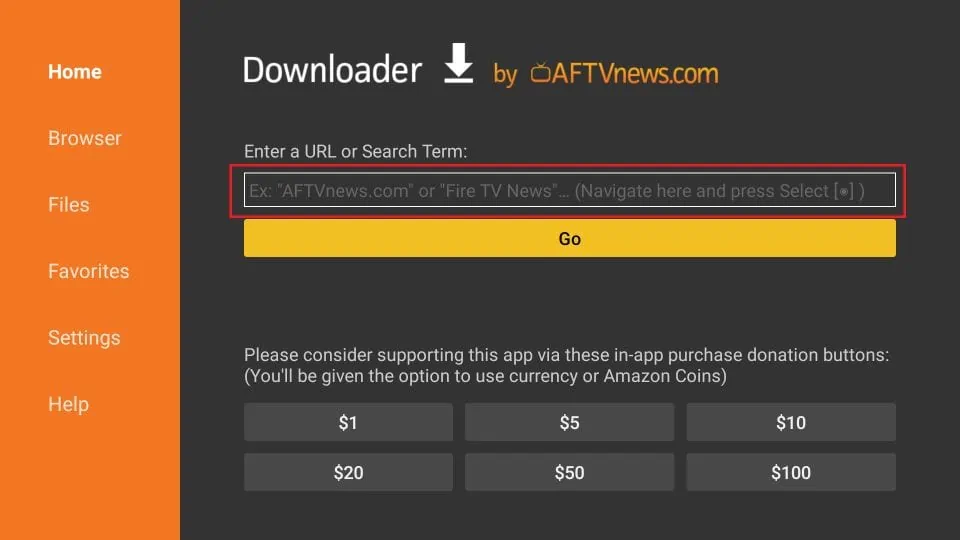
2. On the onscreen keyboard, type the following path/URL into this popup window: PrimaProTv.com/smart. Then, click OK.
Note: The URL above does not belong to PrimaProTv.com. It is a shortcut that redirects to an external source.
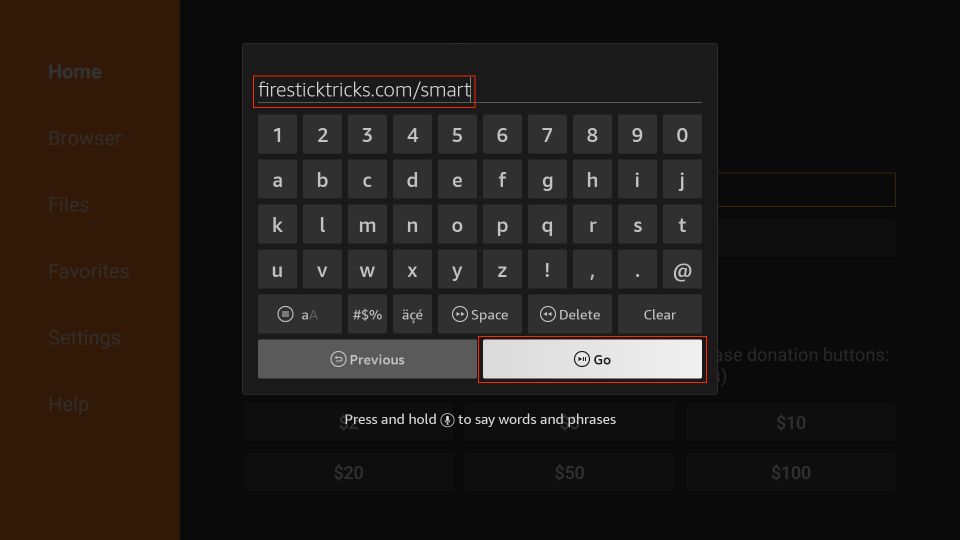
3. Wait until the Smart IPTV APK is downloaded onto your FireStick device.
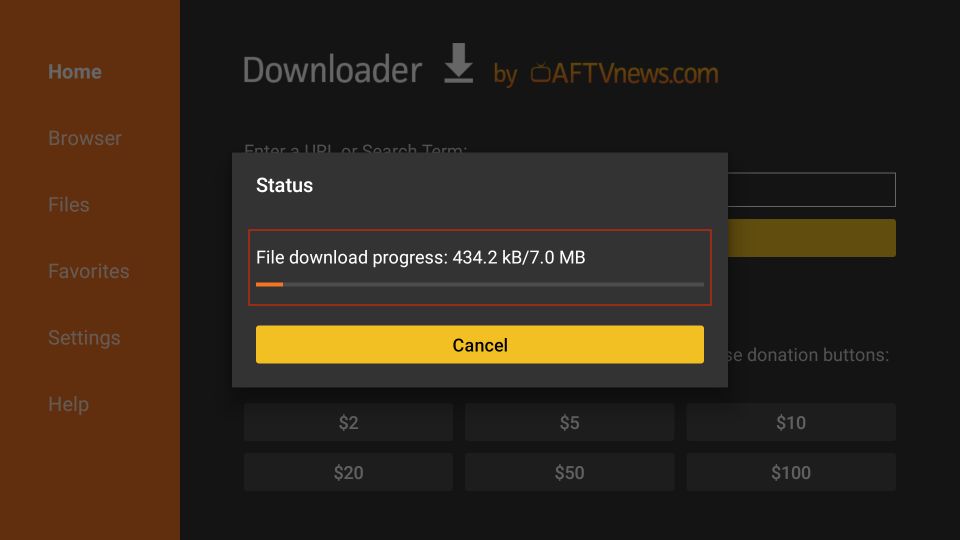
4. The Downloader app will automatically run the Smart IPTV APK for you. Go ahead and click Install.
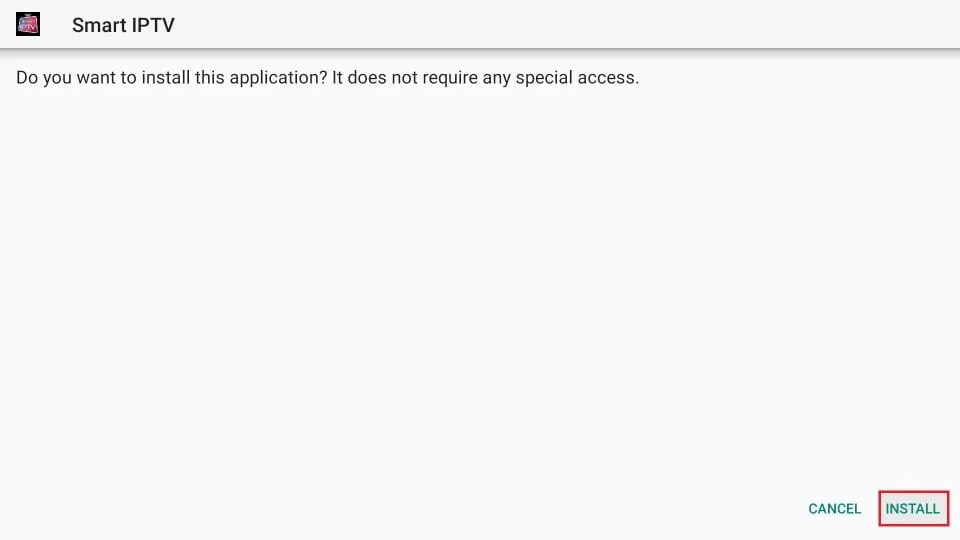
5. Let the Smart IPTV app install on FireStick. Takes a minute.
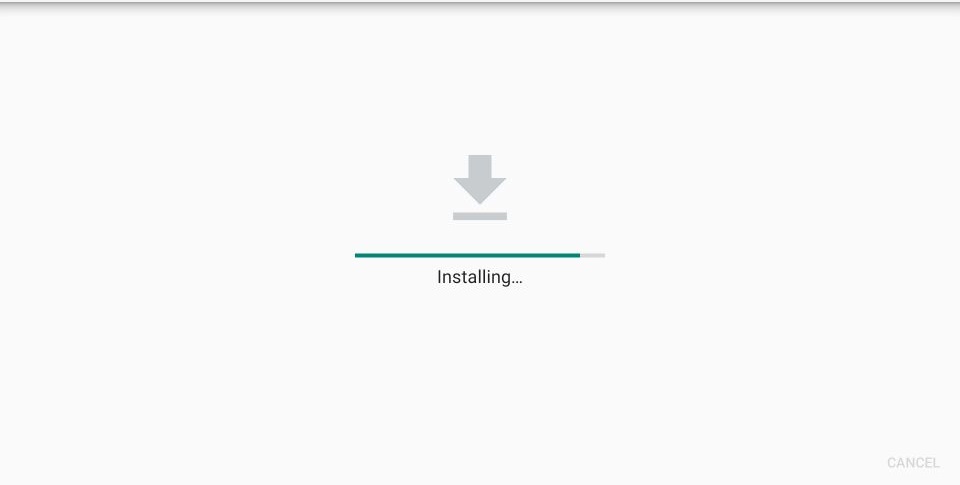
6. When the app has been downloaded, the following window is displayed saying App installed. We will open and use the app in the next section.
Let us click DONE, delete the Smart IPTV APK from the storage, and save some space.
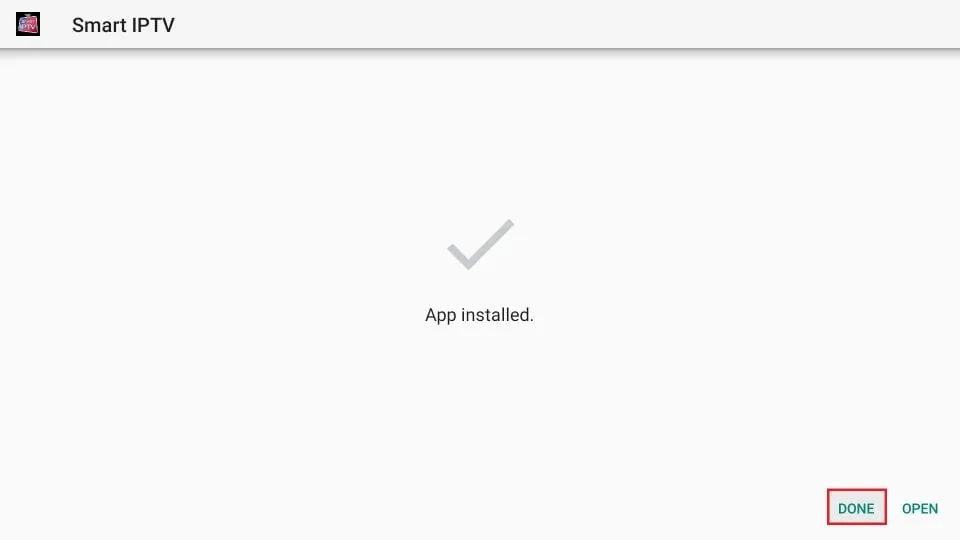
7. Click Delete now.
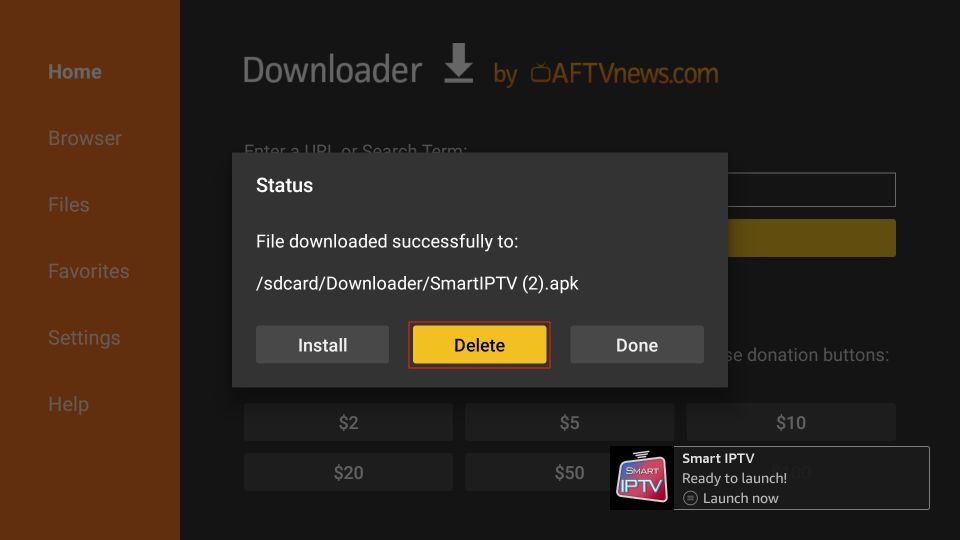
8. Click Delete again to delete the APK file.
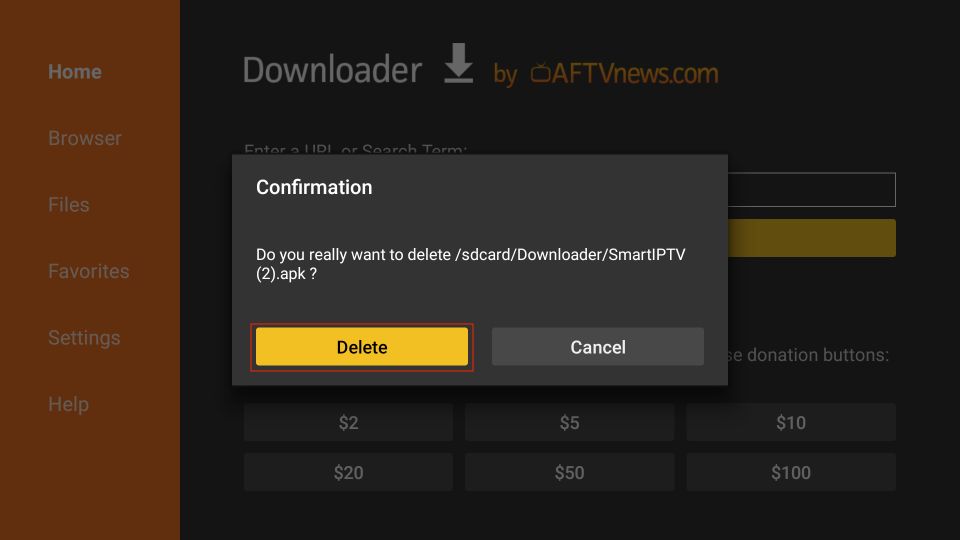
Great! You now have the Smart IPTV app installed on Amazon FireStick.
How to Setup Smart IPTV on FireStick
Go ahead and click the 3-Square button on the FireStick home screen.
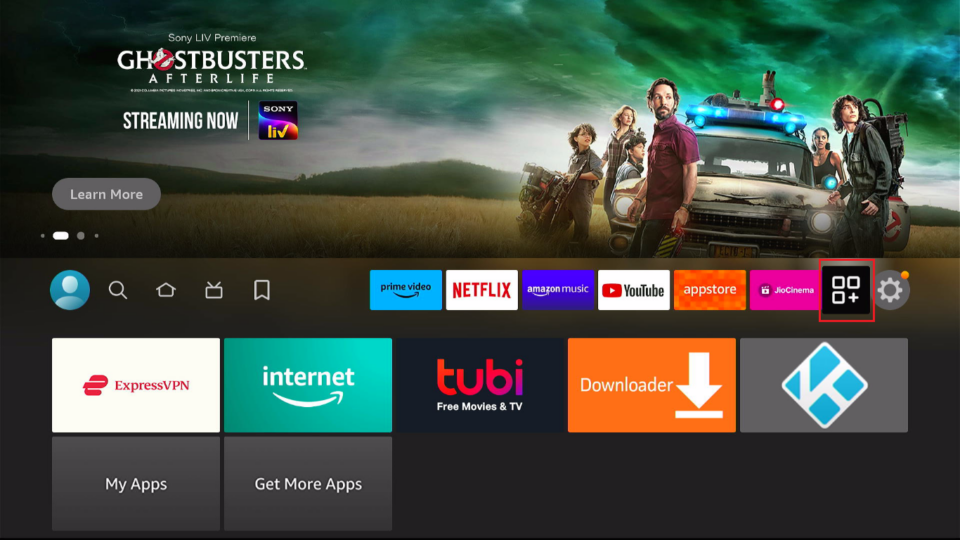
Now, please scroll down to Smart IPTV and click the app to run it.
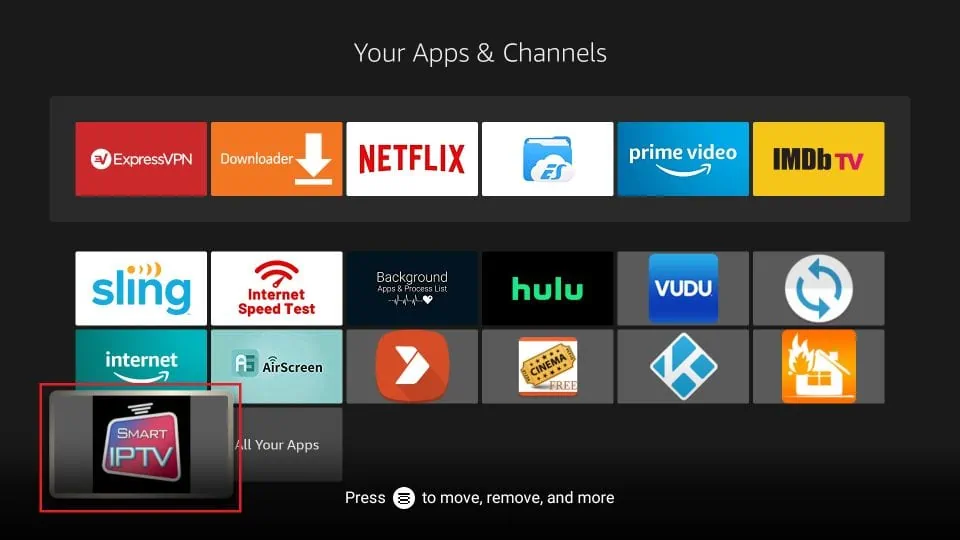
You may also move this app to the home screen for quick and easy access. Press the Menu button on the remote (don’t launch SIPTV) and click Move on the popup window on the TV. Now, place Smart IPTV in the first row.
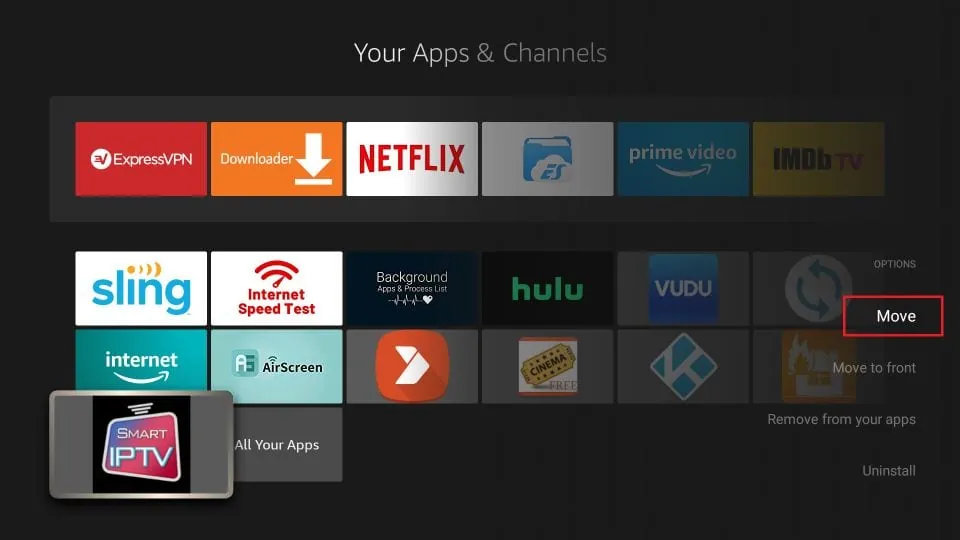
Here is the window you will see on the first run. There’s no playlist, so you’ll see your device’s MAC address and remote-control functions.
To upload a playlist, go to my.siptv.app on your computer/smartphone using a web browser.
Important points:
- Smart IPTV offers a 7-day trial period.
- SIPTV is a paid service with a one-time fee of 5.49 EUR or 6.05 USD. There are NO recurring charges. It is a one-time fee.
- You can activate the Smart IPTV service at https://siptv.app/activation
- Make sure you activate BEFORE the expiration of the trial period. Otherwise, you will lose your playlist, and it will need to be added again.
- If you want to migrate your playlists, use the same MAC address with which you started the 7-day trial period.
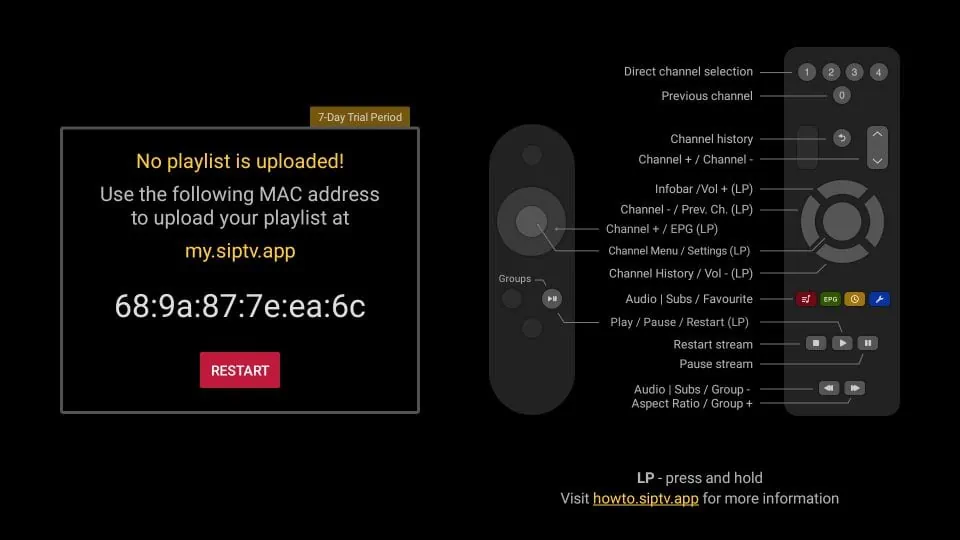
On the site, enter your FireStick MAC Address and use one of the following options to upload the playlist:
- File (from your local device).
- URL: M3U or TXT playlist URL provided by your IPTV service provider.
- EPG: EPG URL provided by your IPTV service provider.
Then, click I’m not a robot to complete the captcha. Lastly, click Send.
Note: You can add multiple playlists from more than one IPTV service provider.
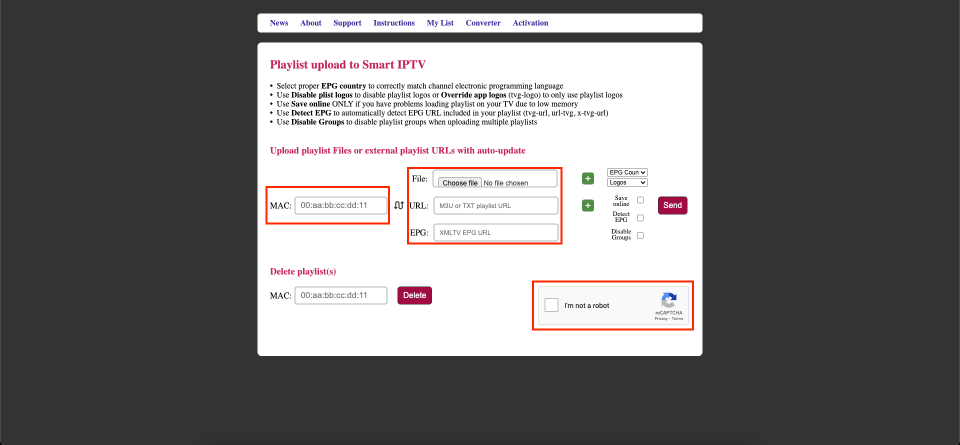
How to Use Smart IPTV on FireStick
When you successfully add a working playlist, the Smart TV FireStick app will automatically load channels and start playing one.

To access the channel menu, click the OK/Select button.
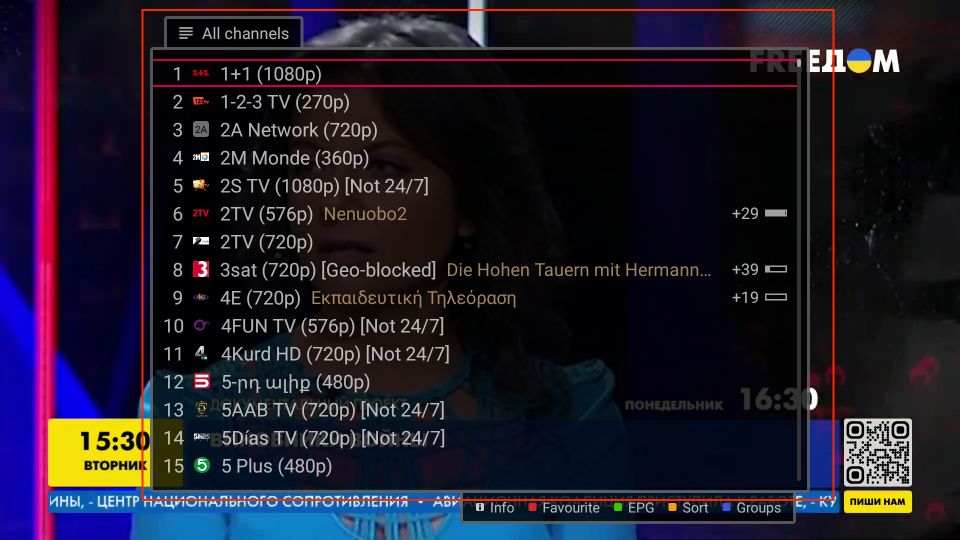
To discover a channel programming guide, click the Menu button on your FireStick remote.
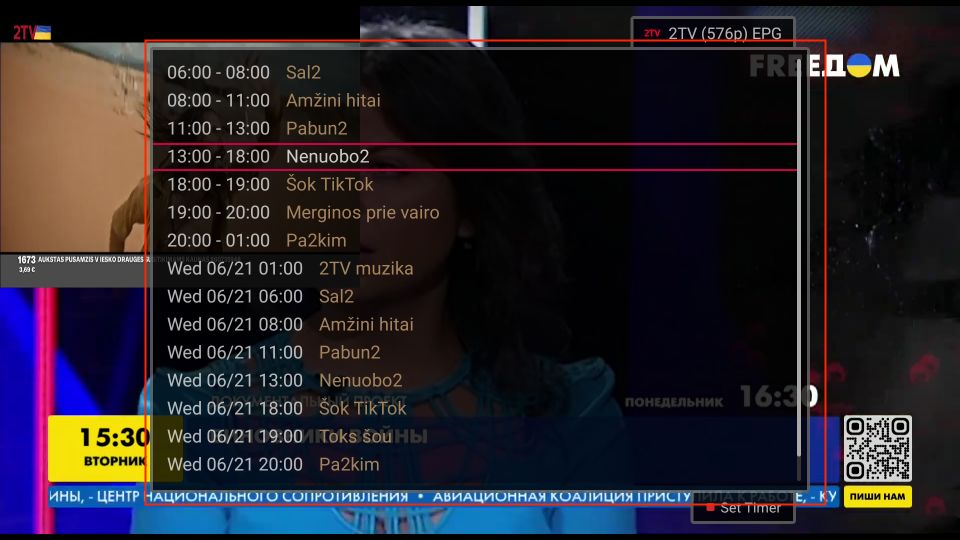
How to Install Smart IPTV on Android TV Box, Android Smart TV, and Android Mobiles
The good news is that Smart IPTV is available on the Google Play Store for Android TV and Mobile devices. So, you can download Smart IPTV on Android devices directly. Here are the steps:
- Open the Google Play Store on your Android device (TV Box, Smart TV, or Android Mobile).
- Look up for Smart IPTV.
- Click the Install button.
Yes, it is this easy.
If you are wondering how to use Smart IPTV on an Android TV Box, Android Smart TV, or Android Mobile, that’s also no problem. You need to use the same method I have provided for Amazon FireStick. Smart IPTV works the same way across all devices.
FAQs
Here are some popular SIPTV FAQs.
How much SIPTV costs?
SIPTV is a premium service, so you must get a subscription before using it. The service asks for a one-time fee of 5.49 euros, allowing you lifetime access to the premium features.
Which type of playlists Smart IPTV supports?
Smart IPTV supports File and URL playlists.
Is Smart IPTV safe and legal?
The safety and legal aspects of Smart IPTV are not problematic, as it’s available on reputed App Stores like Google Play Store. However, what you stream via the IPTV player also affects its legal and safety status. Some IPTV providers provide access to copyrighted material. Therefore, to be safe, you must use a high-quality VPN while streaming on Smart IPTV.
Wrapping Up
The above tutorial described how to install the Smart IPTV (SIPTV) player. It’s a reputed IPTV player for accessing IPTV content across multiple devices. Moreover, the one-time fee of 5.49 euros is negligible, considering you get lifetime access to the premium features. So, whether you have a single or multiple IPTV subscription, Smart IPTV Player won’t disappoint you.
Legal Disclaimer – PrimaProTv.com does not verify the legality or security of any add-ons, apps or services mentioned on this site. Also, we do not promote, host or link to copyright-protected streams. We highly discourage piracy and strictly advise our readers to avoid it at all costs. Any mention of free streaming on our site is purely meant for copyright-free content that is available in the Public domain.
Leave a Reply